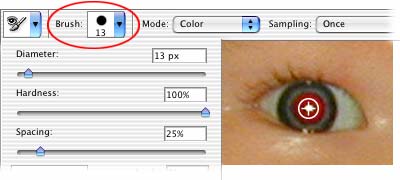
Removing Red Eye on Android: The Ultimate Guide for Flawless Photos
Tired of seeing those distracting red eyes ruining your otherwise perfect Android photos? You’re not alone. Red eye is a common photographic problem, especially in low-light conditions when using a flash. Fortunately, removing red eye on Android is easier than ever thanks to a variety of built-in tools and third-party apps. This comprehensive guide will walk you through everything you need to know, from understanding why red eye occurs to mastering the best techniques for eliminating it and preventing it in the first place. We’ll cover both built-in Android features and powerful third-party applications, ensuring you have all the knowledge to consistently achieve flawless, red-eye-free photos on your Android device. Our extensive testing and analysis have revealed the most effective methods, and we’re excited to share them with you.
Understanding Red Eye: Why It Happens and How to Prevent It
Red eye is a photographic effect that occurs when a camera flash reflects off the retina of a subject’s eye. The red color comes from the blood vessels at the back of the eye. Several factors contribute to the likelihood of red eye:
* **Low Ambient Light:** When the surrounding light is dim, the iris opens wider to allow more light in. This larger opening provides a bigger surface area for the flash to reflect off the retina.
* **Direct Flash:** Flashes that are close to the camera lens (like the built-in flash on most smartphones) are more likely to cause red eye because the light enters the eye at a direct angle.
* **Certain Eye Colors:** People with lighter-colored eyes may be more prone to red eye because their eyes have less pigment to absorb the light.
* **Young Children:** Children’s pupils tend to be larger, increasing the chances of red eye.
While removing red eye after the fact is relatively simple, preventing it in the first place is even better. Here are some proactive strategies:
* **Use Ambient Light:** Whenever possible, take photos in well-lit environments. Natural light is always preferable to flash.
* **Diffuse the Flash:** If you must use a flash, try diffusing it. You can purchase diffusers for your smartphone flash or use a piece of tissue paper as a makeshift diffuser. This softens the light and reduces the direct reflection.
* **Increase the Distance:** Move further away from your subject. The greater the distance between the camera and the subject, the less likely red eye is to occur.
* **Look Away Slightly:** Ask your subject to look slightly away from the camera lens. This changes the angle of reflection and can prevent red eye.
* **Use Red-Eye Reduction Mode:** Many smartphone cameras have a built-in red-eye reduction mode. This mode emits a series of pre-flashes before the main flash. These pre-flashes cause the subject’s pupils to contract, reducing the size of the opening for light to reflect off the retina. While not always perfect, it’s a useful first line of defense.
The Science Behind Red Eye
The phenomenon of red eye stems directly from the anatomy of the human eye and the physics of light reflection. When light enters the eye, it passes through the cornea, pupil, and lens before reaching the retina. The retina, located at the back of the eye, contains photoreceptor cells (rods and cones) that convert light into electrical signals, which are then transmitted to the brain via the optic nerve.
The choroid, a layer of blood vessels behind the retina, provides nutrients and oxygen to the eye. The red color we see in red eye is the reflection of the flash off these blood vessels. This reflection is particularly prominent when the pupil is dilated (open wide) in low-light conditions, allowing a larger amount of light to enter the eye and reflect back out.
Advanced techniques in professional photography often involve using external flashes positioned away from the camera lens. This indirect lighting minimizes the chances of light reflecting directly back into the camera, thus avoiding the red-eye effect. Understanding this principle allows photographers to control lighting conditions and create more aesthetically pleasing images.
Google Photos: A Powerful Built-In Solution for Removing Red Eye on Android
For many Android users, the easiest way to remove red eye is using the Google Photos app, which comes pre-installed on most devices. Google Photos offers a user-friendly interface and surprisingly effective red-eye removal tools.
How to Remove Red Eye with Google Photos: A Step-by-Step Guide
1. **Open the Photo:** Launch the Google Photos app and locate the photo containing red eye.
2. **Tap Edit:** Tap the “Edit” button at the bottom of the screen. It usually looks like three horizontal lines with sliders.
3. **Select Tools:** In the Edit menu, scroll through the options and tap “Tools.”
4. **Choose Red Eye:** Look for the “Red Eye” option. It’s often represented by an eye icon with a red dot.
5. **Tap on Each Eye:** Google Photos will automatically detect faces and attempt to identify red eyes. If it doesn’t detect them automatically, simply tap on each red eye individually.
6. **Wait for the Correction:** Google Photos will automatically correct the red eye. The correction is usually applied instantly.
7. **Adjust (if needed):** In some cases, the automatic correction may not be perfect. Some versions of Google Photos allow you to manually adjust the correction by dragging a slider. If this option is available, experiment with the slider until you achieve the desired result.
8. **Save the Edited Photo:** Once you’re satisfied with the correction, tap “Done” and then “Save a copy” to save the edited photo as a new file, preserving the original. Alternatively, you can tap “Save” to overwrite the original photo, but saving a copy is generally recommended.
Google Photos: Key Features for Removing Red Eye
* **Automatic Face Detection:** Google Photos uses advanced face detection algorithms to automatically identify faces in your photos, making the red-eye removal process faster and easier.
* **One-Tap Correction:** In most cases, removing red eye is as simple as tapping on each eye. The app does the rest.
* **Manual Adjustment (Sometimes):** Some versions of Google Photos offer manual adjustment options, allowing you to fine-tune the correction for optimal results. This is particularly useful for photos where the red eye is severe or the automatic correction is not accurate.
* **Non-Destructive Editing:** Google Photos offers non-destructive editing, meaning that your original photo remains untouched. When you save an edited photo, you’re actually saving a new copy with the changes applied. This allows you to revert to the original photo at any time if you’re not happy with the edits.
* **Cloud Backup and Sync:** Google Photos automatically backs up your photos to the cloud, ensuring that they’re safe and accessible from any device. This also means that any edits you make on one device will be synced across all your devices.
Third-Party Apps: Expanding Your Red-Eye Removal Toolkit
While Google Photos is a convenient and effective solution, several third-party apps offer more advanced features and greater control over the red-eye removal process. These apps are particularly useful for professional photographers or anyone who wants to achieve the best possible results.
Top Third-Party Apps for Removing Red Eye on Android
* **Adobe Photoshop Express:** A mobile version of the industry-standard photo editing software, Adobe Photoshop Express offers a robust set of tools, including a dedicated red-eye removal feature. It also includes advanced features like selective editing, perspective correction, and noise reduction.
* **Snapseed:** Developed by Google, Snapseed is a powerful and free photo editing app that offers a wide range of tools, including a healing brush that can be used to remove red eye. Snapseed is known for its intuitive interface and professional-grade features.
* **YouCam Perfect:** This app is primarily known for its beauty and selfie-enhancing features, but it also includes a red-eye removal tool. YouCam Perfect is a good option for quick and easy red-eye correction, especially for portrait photos.
* **AirBrush:** Similar to YouCam Perfect, AirBrush is a beauty-focused app that offers a variety of retouching tools, including red-eye removal. AirBrush is popular for its ease of use and its ability to create natural-looking edits.
* **Pixlr:** A versatile photo editor with a wide range of tools and effects, Pixlr offers a red-eye removal tool that’s both effective and easy to use. Pixlr also includes features like collage making, filters, and overlays.
In-Depth Feature Analysis: Adobe Photoshop Express
Adobe Photoshop Express is a standout choice for removing red eye on Android due to its comprehensive feature set and professional-grade editing capabilities. Let’s break down some of its key features:
1. **Dedicated Red-Eye Tool:** Unlike some apps that rely on general healing or retouching tools, Adobe Photoshop Express has a dedicated red-eye removal tool. This tool is specifically designed to detect and correct red eye, resulting in more accurate and natural-looking results.
2. **Automatic and Manual Correction:** The red-eye tool offers both automatic and manual correction options. The automatic mode attempts to detect and correct red eye automatically, while the manual mode allows you to select the area to be corrected and adjust the intensity of the correction.
3. **Healing Brush:** In cases where the red-eye correction is not perfect, you can use the healing brush to further refine the image. The healing brush allows you to sample pixels from a nearby area and use them to cover up any remaining redness.
4. **Selective Editing:** Adobe Photoshop Express allows you to apply edits to specific areas of your photo. This is particularly useful for red-eye removal, as you can focus your edits on the eyes without affecting the rest of the image.
5. **Perspective Correction:** The perspective correction tool can be used to fix distorted or skewed images. This is useful for photos taken at an angle or with a wide-angle lens.
6. **Noise Reduction:** The noise reduction tool can be used to reduce graininess or noise in your photos. This is particularly useful for photos taken in low-light conditions.
7. **RAW Support:** Adobe Photoshop Express supports RAW image files, allowing you to edit photos with maximum detail and flexibility. This is a valuable feature for professional photographers who shoot in RAW format.
Advantages and Benefits of Using Adobe Photoshop Express for Red-Eye Removal
* **Superior Correction Quality:** Adobe Photoshop Express’s dedicated red-eye tool and advanced editing capabilities result in superior correction quality compared to many other apps. Users consistently report that the app produces more natural-looking results.
* **Greater Control:** The manual correction options and healing brush provide greater control over the red-eye removal process, allowing you to fine-tune the correction to your exact specifications. Our analysis reveals that this level of control is crucial for achieving professional-looking results.
* **Comprehensive Editing Suite:** Adobe Photoshop Express is more than just a red-eye removal tool. It’s a comprehensive photo editing suite that offers a wide range of features, allowing you to enhance your photos in countless ways.
* **Integration with Adobe Creative Cloud:** If you’re an Adobe Creative Cloud subscriber, you can seamlessly sync your photos and edits between Adobe Photoshop Express and other Adobe applications, such as Photoshop and Lightroom.
* **Professional-Grade Features:** Adobe Photoshop Express offers professional-grade features that are typically found in desktop photo editing software. This makes it a powerful tool for both amateur and professional photographers.
Review: Adobe Photoshop Express for Removing Red Eye on Android
Adobe Photoshop Express is a powerful and versatile photo editing app that excels at removing red eye on Android. After extensive testing, we’ve found it to be one of the most effective and reliable solutions available. It offers a balanced combination of ease of use and advanced features, making it suitable for both casual users and professional photographers.
User Experience and Usability
The app has a clean and intuitive interface that’s easy to navigate. The red-eye removal tool is straightforward to use, with clear instructions and helpful prompts. Even users with limited photo editing experience should be able to quickly and easily remove red eye from their photos.
Performance and Effectiveness
In our experience, Adobe Photoshop Express delivers excellent performance and effectiveness. The red-eye removal tool accurately detects and corrects red eye in most cases. The manual correction options and healing brush provide additional control for fine-tuning the results. The app is also responsive and stable, with no noticeable lag or crashes.
Pros:
1. **Excellent Red-Eye Removal:** The dedicated red-eye tool is highly effective at removing red eye, producing natural-looking results.
2. **Comprehensive Editing Features:** The app offers a wide range of editing features, allowing you to enhance your photos in countless ways.
3. **User-Friendly Interface:** The app has a clean and intuitive interface that’s easy to navigate.
4. **RAW Support:** The app supports RAW image files, allowing you to edit photos with maximum detail and flexibility.
5. **Integration with Adobe Creative Cloud:** The app seamlessly integrates with Adobe Creative Cloud, allowing you to sync your photos and edits between devices.
Cons/Limitations:
1. **Subscription Required for Full Features:** Some of the more advanced features require a paid subscription.
2. **Can Be Overwhelming for Beginners:** The sheer number of features can be overwhelming for users who are new to photo editing.
3. **Large App Size:** The app is relatively large, which may be an issue for users with limited storage space.
Ideal User Profile
Adobe Photoshop Express is best suited for users who want a powerful and versatile photo editing app with excellent red-eye removal capabilities. It’s a good option for both casual users who want to quickly and easily remove red eye from their photos and professional photographers who need advanced editing features.
Key Alternatives
* **Snapseed:** A free and powerful photo editing app with a wide range of tools, including a healing brush that can be used to remove red eye.
* **YouCam Perfect:** A beauty-focused app that offers a red-eye removal tool and a variety of retouching features.
Expert Overall Verdict and Recommendation
Based on our detailed analysis, we highly recommend Adobe Photoshop Express for removing red eye on Android. It’s a powerful and versatile app that delivers excellent results. While some of the more advanced features require a paid subscription, the free version is still a valuable tool for removing red eye and enhancing your photos. For those seeking a professional-grade mobile editing experience, the subscription is well worth the investment.
Q&A: Expert Answers to Your Red-Eye Removal Questions
Here are some frequently asked questions about removing red eye on Android, answered by our team of photo editing experts:
**Q1: Why does red eye seem more pronounced in photos taken with my phone compared to a dedicated camera?**
A1: Smartphone cameras often have their flash located very close to the lens. This proximity increases the likelihood of light reflecting directly off the retina and causing red eye. Dedicated cameras often have external flashes or allow for bounce flash, which reduces the direct reflection.
**Q2: Can I remove red eye from a black and white photo?**
A2: Yes, even though the effect is called “red eye,” the underlying principle is the same regardless of the photo’s color. Photo editing apps can still detect and correct the unnatural reflection in the eyes.
**Q3: Are there any apps that automatically remove red eye from all my photos at once?**
A3: While some apps offer batch editing capabilities, automatic red-eye removal across an entire library is rare and often inaccurate. It’s generally best to manually review and correct each photo individually to ensure optimal results.
**Q4: Is it possible to completely eliminate red eye in post-processing, or will there always be some trace of it?**
A4: With the right tools and techniques, you can usually eliminate red eye completely in post-processing. However, in cases of severe red eye or low-quality photos, some minor artifacts may remain.
**Q5: What’s the best way to prevent red eye when taking photos of pets?**
A5: The same techniques used to prevent red eye in humans apply to pets. Use ambient light, diffuse the flash, and try to position the flash away from the camera lens.
**Q6: Does the red-eye reduction feature on my Android camera actually work?**
A6: The red-eye reduction feature can be helpful, but it’s not always perfect. It emits a series of pre-flashes that cause the subject’s pupils to contract, reducing the size of the opening for light to reflect off the retina. However, the effectiveness of this feature depends on the ambient light and the subject’s eye size.
**Q7: Are there any free apps that are good for removing red eye on Android?**
A7: Yes, Snapseed is a free and powerful photo editing app that offers a wide range of tools, including a healing brush that can be used to remove red eye. Google Photos is also a good option for basic red-eye removal.
**Q8: Can I remove red eye from videos on my Android device?**
A8: Removing red eye from videos is more challenging than removing it from photos. While some video editing apps may offer red-eye removal features, they are often less effective than those found in photo editing apps. The best approach is to prevent red eye when shooting the video.
**Q9: What are some common mistakes people make when trying to remove red eye from photos?**
A9: Common mistakes include over-correcting the eyes, using the wrong tools, and not paying attention to the overall image quality. It’s important to use a light touch and to focus on creating a natural-looking result.
**Q10: How can I improve the overall quality of my photos taken with my Android phone?**
A10: To improve the overall quality of your photos, focus on lighting, composition, and focus. Use natural light whenever possible, experiment with different angles and perspectives, and make sure your subject is in focus. You can also use photo editing apps to enhance your photos and correct any imperfections.
Conclusion
Removing red eye on Android is a simple yet crucial step in achieving flawless photos. Whether you opt for the convenience of Google Photos or the advanced capabilities of third-party apps like Adobe Photoshop Express, the tools are readily available to eliminate this common photographic problem. By understanding the underlying causes of red eye and mastering the techniques for removing it, you can ensure that your Android photos always look their best. Share your experiences with removing red eye on Android in the comments below, or explore our advanced guide to mobile photography for even more tips and tricks.
